EPW Help Page
Help topics
How to get started
If you want to use the Ethereum Power Wallet (EPW) you need to execute the following steps:
Registering an account
To register an account, click on the Register link from the main menu. Fill in your information on the following screen:
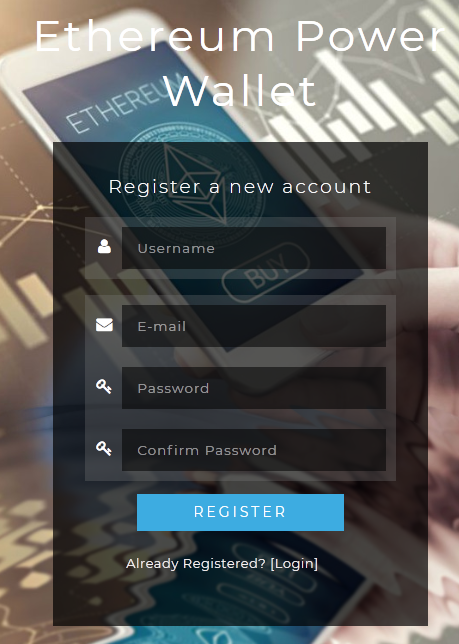
After registration is succesfully, you will receive an activation e-mail within a minute. Check your spam folder in case it takes more then 10 minutes. The sender is: do_not_reply @js.sht.watch.
Klik on the activation link you see in your e-mail.
You will now see the validation message, and you can login into your account.
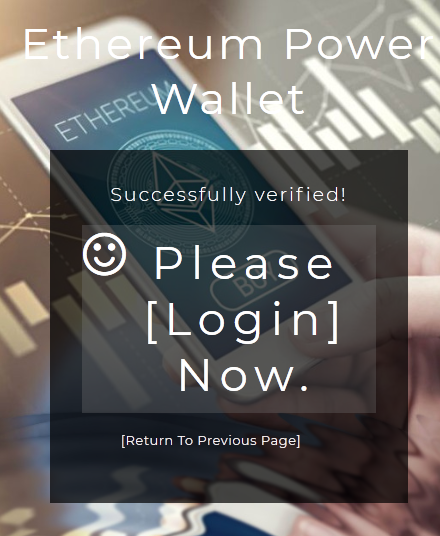
Visit your wallet page
To visit your wallet page, click on the Wallets link from the main menu.
On the wallet page you see several sections providing various functionality. Here you can read an explanation of what you see on this page.
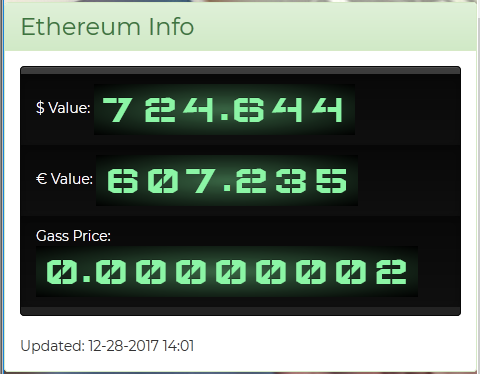 |
The Ethereum Info section shows the current information of the Ethereum network. It shows the price of one (1) ETH in Dollar ($) and in Euro (€). It also displays a Gass price. These are the transaction costs in ETH you need to pay whenever you sent ETH or tokens to someone else. Note: The source for this information comes from CoinMarketCap.com and is refreshed automatically every minute. |
 |
The Your Wallets section gives you detailed information about the current wallet(s) you have registered on EPW. The first button 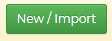 allows you to create a new wallet. allows you to create a new wallet.See: Generating a wallet or Importing a wallet for more information on these topics. The second button 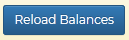 reloads all your ETH and Token balances.
For perfomance reasons we reload your ETH balance every 5 minutes and all the tokens, only once a day. reloads all your ETH and Token balances.
For perfomance reasons we reload your ETH balance every 5 minutes and all the tokens, only once a day.
Pressing this button, forces an update of your wallets. Note that it takes about 15 seconds to reload everything, so please be a little patient when you've pressed the button. Getting a quick coffee would ease the wait :). |
Two other sections are also visible here:
Generating a wallet
With this screen we can generate a new wallet for you. You must create a new wallet encryption password and repeat that password on the next field.

After entering your passwords, click the "Generate new wallet" button. After a few seconds your wallet will appear in the Wallet Overview Section.
Important: whenever you send tokens or ether, you need to fill in your wallet encryption password. We don't store this, or cannot recover it for you! If you forget it, your coins are lost!!!!
Importing a wallet
With this screen we can also import a JSON wallet for you. A JSON wallet is a file encrypted with your password that allows importing and exporting your wallet to other systems.
To import an JSON file you must enter the Encryption password in the password field and repeat that password on the next field.

After entering your passwords, click the grey "Browse" button. You can now select the wallet JSON file. Often this file has a name similair to: UTC--2017-10-30T23-02-30.005Z--7597c6c60e263225665347dfaef52cd40fb263485af
Click on the "Import JSON* Wallet" button to import your file.
After a few seconds your wallet will appear in the Wallet Overview Section.
Important: we don't store your wallet encryption password. We cannot recover it for you! If you forget it, your coins are lost!!!!
Viewing your wallet details
To visit your wallet page, click on the Wallets link from the main menu. On this page you can see an overview of all your wallets you have added to your accounts.
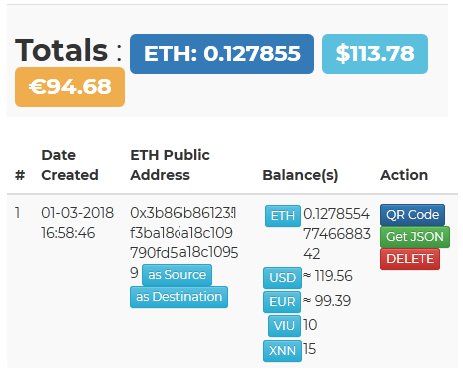
The top row shows the totals of all your wallets. Based on the current ETH rate, it also calculates the total value in USD and EURO.
ETH Public Address
This is your Ethereum Public Addres that can be used by other to send you ETH or Tokens. You can share this number with others, so that they can transfer something to you.
Action Buttons
The action buttons allow you to do several things with your wallet:
QRCode: This button displays a QR code of your public ethereum address. We support scanning this code, when transfering funds to someone else.
Get JSON: This button lets you download the encrypted JSON file of your wallet. You can use this file on any other wallet software that
supports the JSON wallet format. Important: You always need your encryption password to use this file! We don't know or store this password anywhere, so we cannot recover it for you.
DELETE: This button deletes the wallet from your account. A confirmation message is shown to ask if you are sure.
Be carefull if you delete a wallet without making a JSON backup first! We cannot recover a deleted wallet for you!
Tokens
Some wallets can also have a balance of ERC20 Tokens. These tokens are blockchain assets that have value, and can be sent and received, like Bitcoin,
Litecoin, Ethereum, or any other cryptocurrency. The difference between these tokens and a standalone currency like Bitcoin is that ERC20 tokens use the existing Ethereum network.
The token balances are displayed in the "Balance(s)" column where the token symbol displayed as a small blue button. In above picture you can see 10 VIU and 15 XNN tokens stored on the same wallet.
Note: There are a lot of tokens on the ETH network that can be used with EPW, however it is imposible for us to support all of them.
Within EPW we manually maintain a list of supported tokens, that currentle contains 360+ tokens. Since we cannot determine the trading price for any token, the Total balances only reflects the ETH value.
Light Blue TOKEN buttons
The light blue TOKEN buttons are used when transfering ETH / TOKENS to someone else. Please see the Transfer ETH or Tokens to others section for the explanation.
Transfer ETH or Tokens to others
To Transfer ETH or Tokens to others visit your wallet page, click on the Wallets link from the main menu. On this page you can see the section you can use to transfer tokens to others.
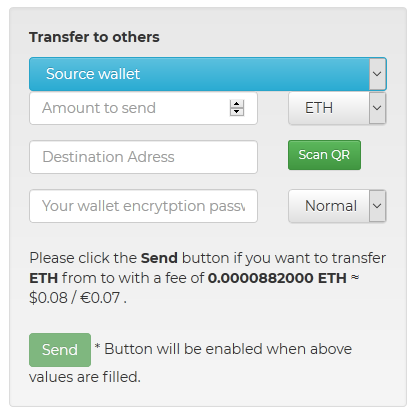
There are multiple fields that do the following:
- The source wallet is the wallet you want to use to transfer your tokens / ETH from.
- The Amount to send is the amount of tokens / ETH you will sent to someone else.
-
The ETH dropdown lets you select the ETH or tokens you want to send to others. Note: This also supports sending EUR or USD amounts by selecting USD / EUR.
However since the transactions are in ETH, we convert them to ETH for you by using the exchange rate shown on top. A extra line is shown that calculates the actual ETH amount
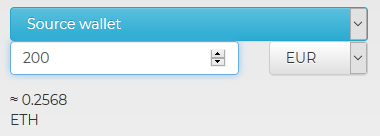
- The Destination Address is the RECEIVER of your transaction. Here you must use the public address of the person you want to send the amount to. Note: It is possible to use the Scan QR button to scan the QR code of a public ETH address. It's the same QR code you can see in your wallet details. This feature only works when you have a camera (like on a mobile device).
- Your wallet encryption password is the password of your wallet. Because we don't store your wallet encryption keys, we need to ask them to you. It's what keeps your wallet safe!
- The Normal Speed (≈ 4 min) is the time you want it to take for the transaction to be executed. This also determines your transaction costs. Unfortunately sending ETH / tokens on the ETH network is not for free. You must pay a small amount of ETH for any transaction. Note: Although we provide a "Realy Slow option", we advice to use it wisely. When it is very busy on the network, we noticed that a transaction with this setting can take multiple days.
-
The transaction description tells you what kind of transaction you are about to perform. Read this very carefull before hitting "Send" and make sure that
you have used the right adresses / tokens and amounts. Espically validate the Destination Address, to avoid sending ETH/Tokens to someone else.
We cannot undo any wrong transactions! Here is an example of how it can look when all fields are filled:
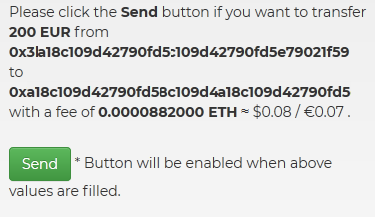
-
On your wallets you can see some small light blue buttons for every balance you own.
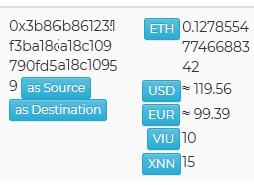
These buttons help you to send a transaction very quickly. If you click on a ETH / Token button, the transaction immediately fills the Source Address, Token and the full Amount of your balance. It is then only needed to set the Destination Address and the correct amount.
The "as Source" sets this wallet as source.
The "as Destination" sets this walles as the destination. This allows easy sending of ETH / Tokens between your own wallets.
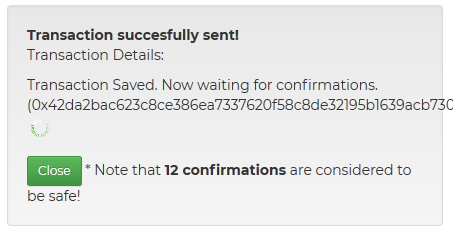
The weird number between brackets is your unique transaction ID. It can be used to monitor and look-up the status of your transaction.
After a while the transaction is processed and confirmed on the Network. At that moment you can see the amount of confirmation increasing:
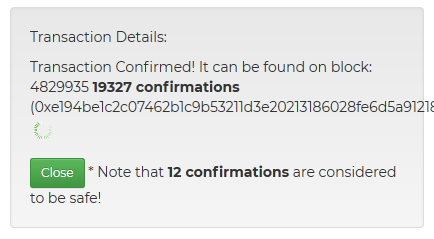
Note: It is not needed to keep this window open. You can find and monitor all your transactions in your Transaction Overview
Visit your transactions overview
To visit your transactions overview page, click on the Transactions link from the main menu.
On this section you can see all the outgoing transactions you have performed with EPW. Note that transactions performed with other wallets are NOT displayed here.
The following overview is shown:
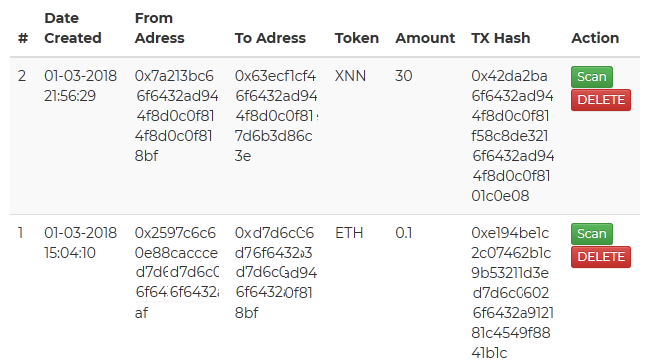
Click on the "SCAN" button to monitor the transaction state on the ETH network. If it has been processed it will show the number of confirmations:
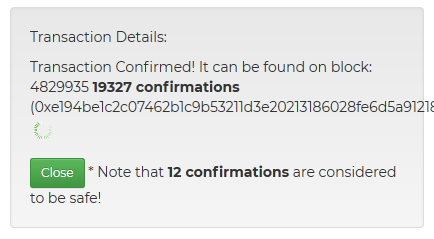
Click on "DELETE" to remove the transaction from this overview. Please note that it will not undo or remove a transaction from the Blockchain!